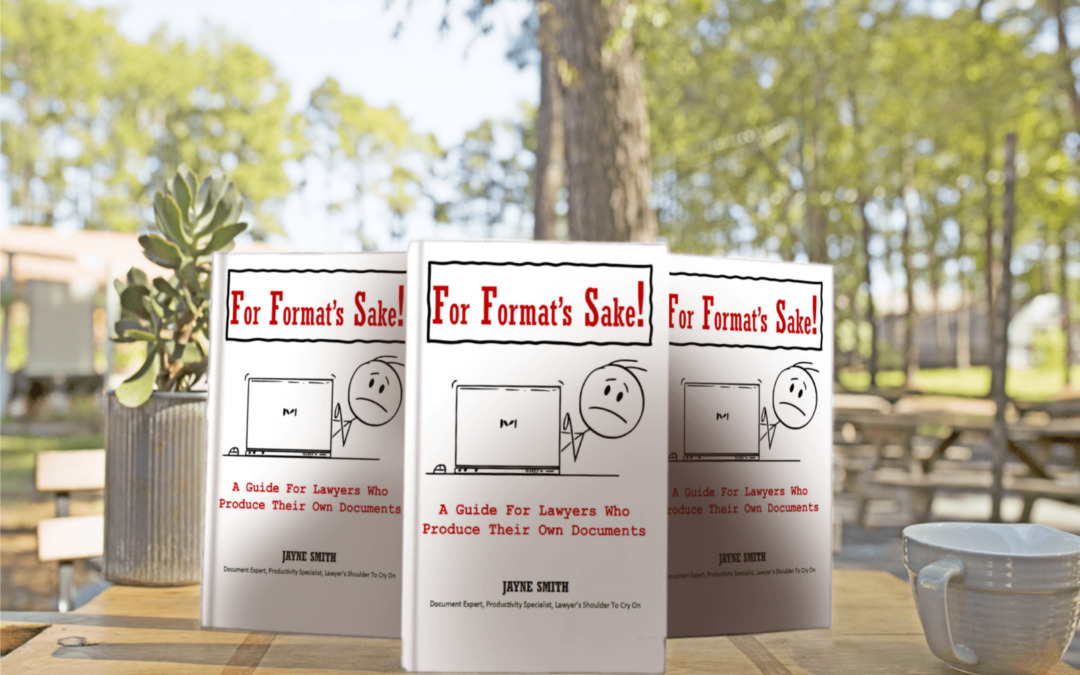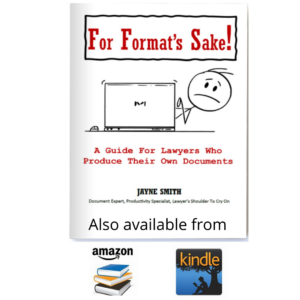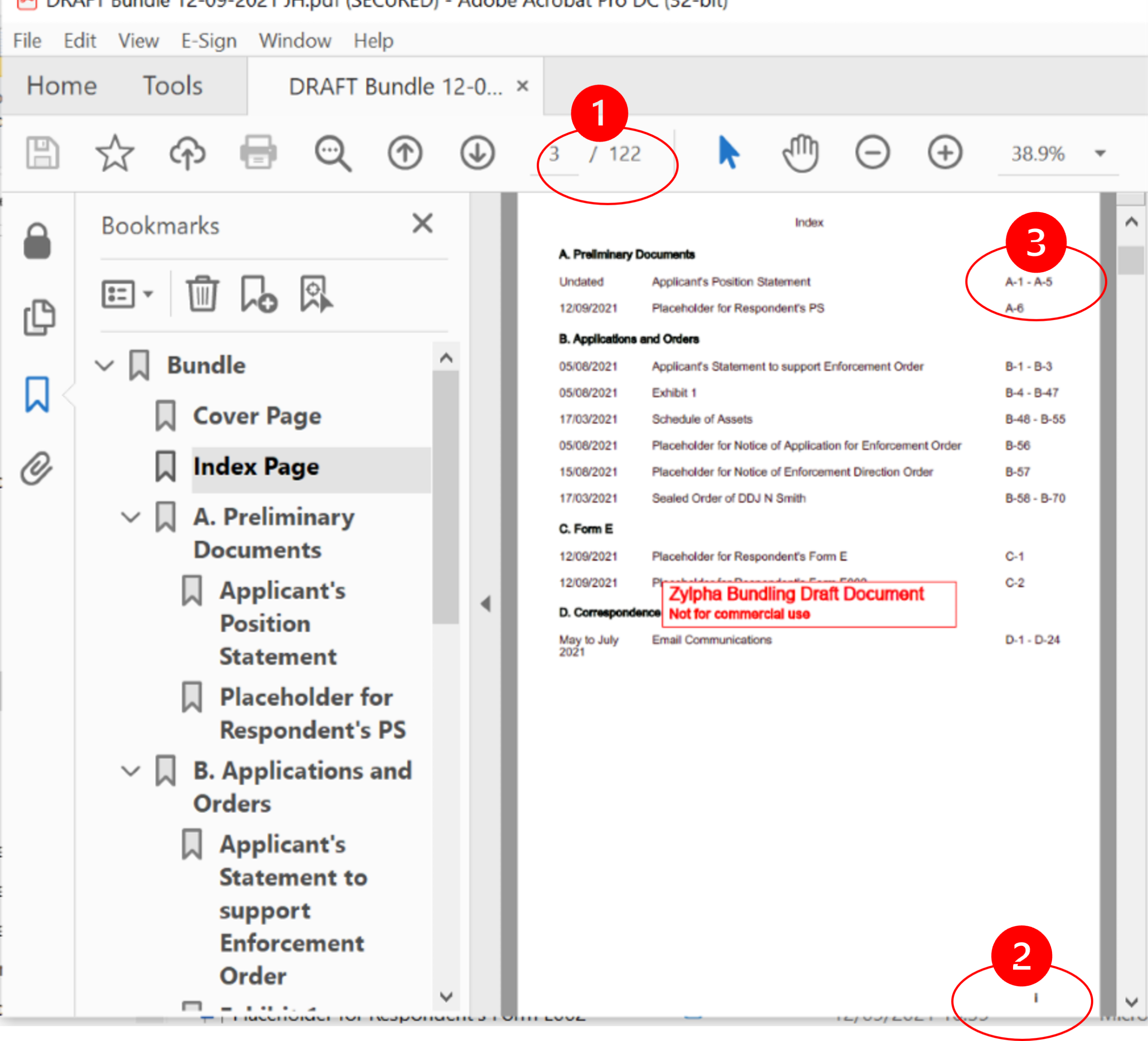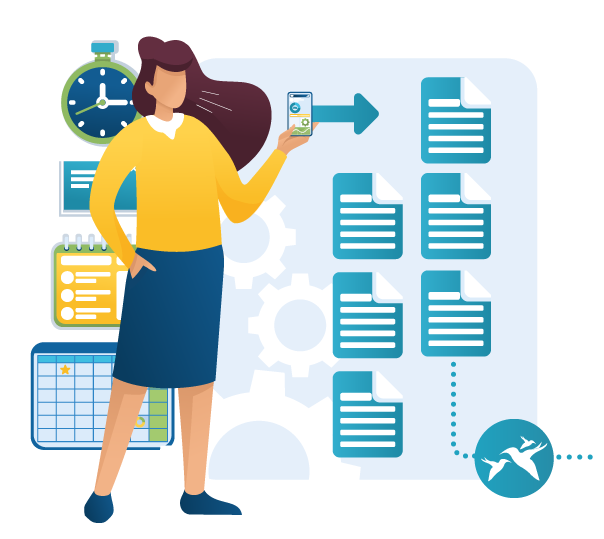How does outsourcing digital dictation work
How to outsource digital dictation
The first question you want to know: how does outsourcing digital dictation work? And the answer to that is very simple. Digital dictation takes the audio recordings of your voice notes (dictations) and sends them over the internet to the outsourced typist who will then return your completed transcribed document to you.
But that’s not all you want to know, is it? I expect you need to know what to dictate into, which digital dictation devices, if there’s any extra software needed, how does the typist know what to type? Here’s the answer to the most frequent asked questions and my reasons for them.
Which digital dictation device is best?
Much depend on your style of working, whether you prefer to sit at your computer and if you already have a digital dictation system.
Since most of our work can be available on our mobile phones it will come as no surprise that there are plenty of options for digital dictation apps. A dictation app will operate in the same way as any stand-alone device with the usual controls to pause, rewind, play and record. The beauty of the app is it will send your dictations from your mobile so you have the freedom to work anywhere and at any time.
One of the main advantages of using mobile digital dictation apps is the software can sit on your phone and nowhere else. You don’t need to install on your wider computer network and you can have all of the benefits of outsourced digital dictation within minutes.
That said, some businesses have internal secretaries and want to use outsourcing as a backup. So there is a need for a more comprehensive system that can route work to different resources. We recommend the cloud based system Speechwrite360 as it doesn’t touch your existing infrastructure and offers a full workflow solution with lots of automation features and full reporting.
What if we have an existing digital dictation system?
We can integrate with most existing digital dictation systems and the benefit means little or no change to how you’re currently working. The main change is that instead of your recordings being transferred to your inhouse typist, you have the option of choosing to outsource so you have greater flexibility in how you work.
Producing your dictated documents in your format
Not only are your dictations transcribed into your templates but humans can far more easily understand instructions than any speech recognition. For example, if you have a standard report template that is many pages long and contains standard text, you can dictate to us to fill in the blanks.
A long 30-page report may therefore only take 5 minutes of dictation to complete and you only pay for the dictation length, not the length of the document. It’s straight forward to set up as we simply take a copy of any existing precedents and templates you have so you will always receive consistency from us.
Receiving your completed outsourced dictation work
There are a variety of ways to receive your completed work and the one you choose will depend on (a) ease of use (b) security of data (c) efficiency of working practices.
To start with, the easiest to use and which most people are comfortable with, is email. We will simply attach the completed transcript and send it by email to an address you choose, whether that’s yourself or an administration point.
If security of data is paramount, then you may prefer to download your completed work from a portal.
If you have case management systems then you may decide to grant your outsourced team access so they can work for you just as an inhouse secretary would. You retain all of the efficiencies of your case management system for template management, filing, time recording and diary management.
The choice for outsourcing is all yours
As you can see, outsourcing digital dictation has quite a few options as to how it works. It is easy to get started and quick to set up. Contact us if you would like to discuss how you could work with outsourcing digital dictation and please visit our Pricing page for current costs.