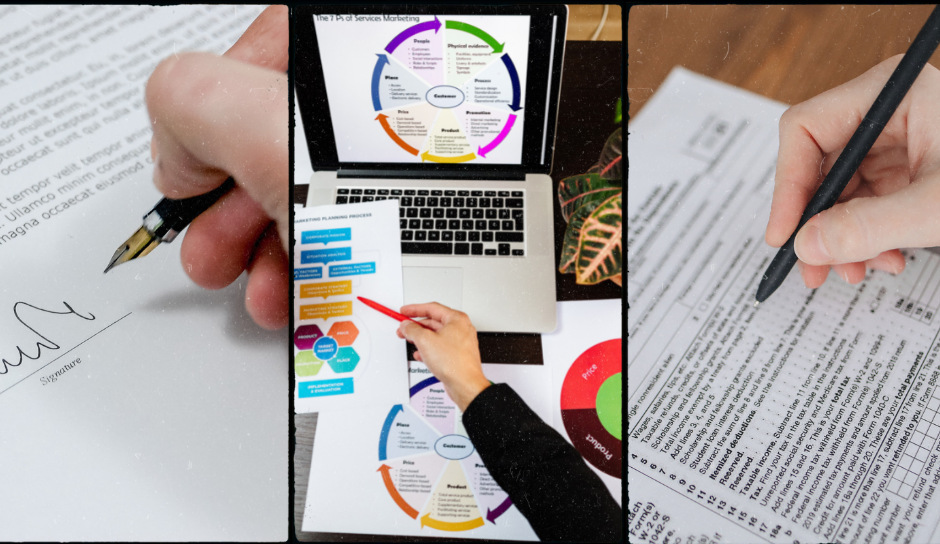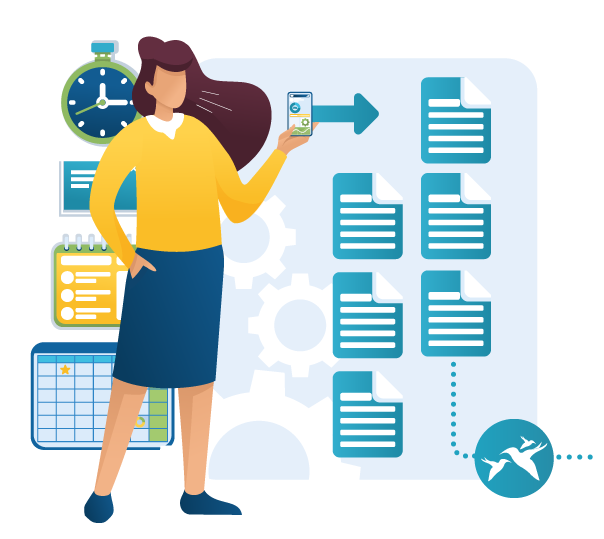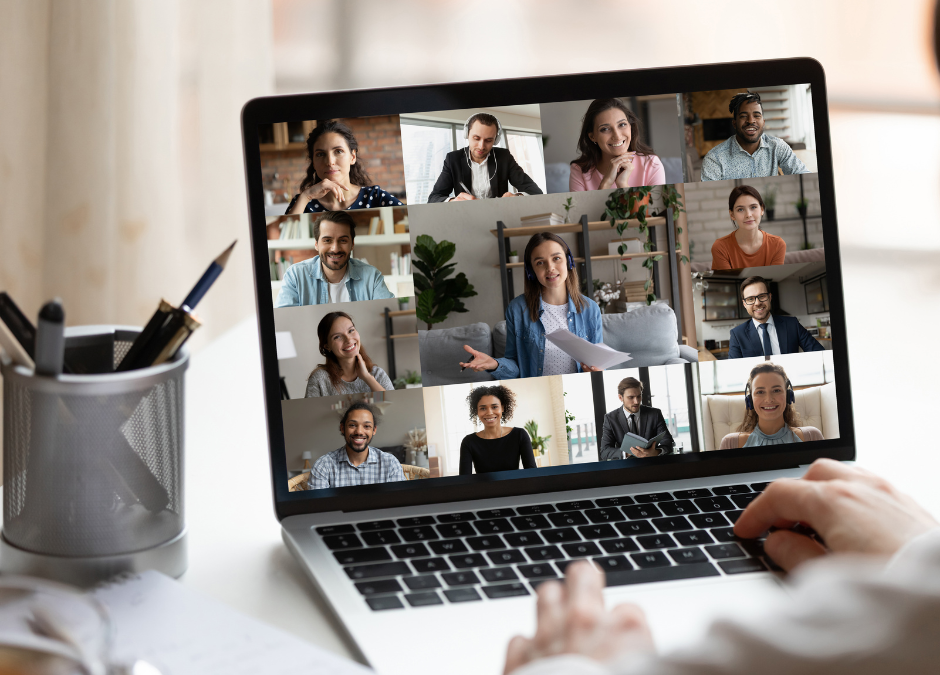
Top 5 Apps for Microsoft Teams
Microsoft Teams … our top 5 apps
Teams is more than video and voice calling, it’s more than instant messaging. It is meant to be used as an office collaboration space, where your team/staff share access to information relevant to their roles and responsibilities. There are many apps and features in Teams which are little known or under-used.
Because Bluebird is a wholly digital business (we don’t print, don’t have offices, use only digital technology to communicate and process our client work) we are often asked how we managed to achieve this. It all starts with good use of technology. We use Microsoft 365 and the ‘office platform’ is Teams. This article explains a little more and suggests our Top 5 apps. Get your download for Microsoft Teams here.
Channels
Organising your information links and business processes is so much easier when using Channels. Rather than creating multiple Teams sites, split out your Team information by adding a Channel. You can add any apps and set permissions to the Channel and it makes for easier navigation for your team.
Wiki
Probably the most underrated and under-used app, Wiki is a really easy way of adding indexed text to your Teams site. We use Wiki for adding a Knowledge Base learning materials, client handover notes, onboarding process notes. It’s quick and easy to type your text and adding links to your SharePoint documents means your team will always have that ‘just in time’ point of reference right within Teams.
SharePoint document libraries
Typical of Microsoft, there’s always multiple ways of accessing your data. Think of SharePoint as your data container and Teams as your user interface. Rather than browse the web, or use Windows File Explorer, you can add your document libraries to Teams for quick and easy access.
Calendars
As much as we all ‘live’ in Outlook, it’s incredibly useful to create separate calendars that can pool your teams availability. We have a separate calendar for holidays so everyone can easily check who is in/out at a glance.
Planner/Tasks
Working on projects? This app can be added to your Teams site to help you organise projects. Tasks can be assigned to team members with extra functionality of adding documents, notes, status updates.
There’s so much more that Teams can do for you and your team and if you would like a chat about your specific requirements get in touch. Read here about more ways of improving efficiency with Microsoft 365.